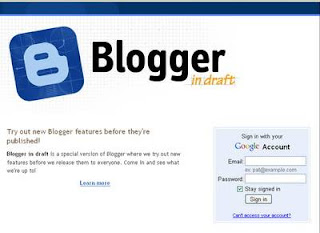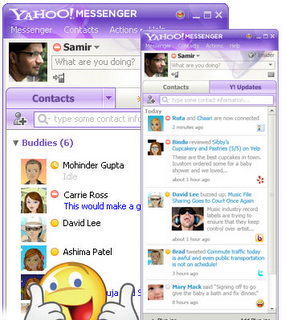Windows XP Recovery is a fake computer analysis and optimization program
that displays fake information in order to scare you into believing that there
is an issue with your computer. Windows XP Recovery is installed via Trojans that display
false error messages and security warnings on the infected computer. These messages
will state that there is something wrong with your computer's hard drive and
then suggests that you download and install a program that can fix the problem.
When you click on of these alerts, Windows XP Recovery will automatically be downloaded
and installed onto your computer.
Once installed, Windows XP Recovery will be configured to start automatically when you
login to Windows. Once started, it will display numerous error messages when
you attempt to launch programs or delete files. Windows XP Recovery will then prompt you
to scan your computer, which will then find a variety of errors that it states
it cannot fix until you purchase the program. When you use the so-called defragment
tool it will state that it needs to run in Safe Mode and then show a fake Safe
Mode background that pretends to defrag your computer. As this program is a
scam do not be scared into purchasing the program when you see its alerts.
 Windows XP Recovery screen shot
Windows XP Recovery screen shot
For more screen shots of this infection click on the image above.
There are a total of 5 images you can view.
To further make it seem like your computer is not operating
correctly, Windows XP Recovery will also make it so that certain folders
on your computer display
no contents. When opening these folders, such as C:\Windows\System32\
or various
drive letters, instead of seeing the normal list of files it will
instead display
a different folder's contents or make it appear as if the folder is
empty. This
is done to make it seem like there is corruption on your hard drive
that is
causing your files to not be displayed. It does this by adding the +H,
or hidden,
attribute to all of your files, which causes your files to become
hidden. It
will then change your Windows settings so that you cannot view hidden
and system
files. Once the rogue's processes are terminated you can enable the
setting
to view hidden files, and thus be able to see your files and folders
again,
by following the instructions in this tutorial:
How to see hidden files in Windows
Windows XP Recovery also attempts to make it so you cannot run any programs on
your computer. If you attempt to launch a program it will terminate it and state
that the program or hard drive is corrupted. It does this to protect itself
from anti-virus programs you may attempt to run and to make your computer unusable
so that you will be further tempted to purchase the rogue. The messages that
you will see when you attempt run a program are:
Hard Drive Failure
The system has detected a problem with one or more installed IDE / SATA hard
disks. It is recommended that you restart the system.
Or
System Error
An error occurred while reading system files. Run a system diagnostic utility
to check your hard disk drive for errors.
Or
Critical Error
Hard drive critical error. Run a system diagnostic utility to check your hard
disk drive for errors. Windows can't find hard disk space. Hard drive error.
After you close this alert you will be presented with another alert that pretends
to be for a program that will attempt to fix your hard drive.
Fix Disk
Windows XP Recovery Diagnostics will scan the system to identify performance problems.
Start or Cancel
If you press the Start button, it will pretend to scan your computer and then
state that there is something wrong with it. This message is:
Windows XP Recovery Diagnostics
Windows detected a hard disk error.
A problem with the hard drive sectors has been detected. It is recommended
to download the following sertified <sic>
software to fix the detected hard drive problems. Do you want to download
recommended software?
These are just further alerts trying to make you think your computer has a
serious hard drive problem. It should be noted that if you attempt to run a
program enough times it will eventually work.
When you perform the scan or use the fake Windows XP Recovery it will state that there
are numerous problems on your computer, but that you first need to purchase
it before it can fix any of them. Some examples of the fake problems it detects
on your computer are:
Requested registry access is not allowed. Registry
defragmentation required
Read time of hard drive clusters less than 500 ms
32% of HDD space is unreadable
Bad sectors on hard drive or damaged file allocation table
GPU RAM temperature is critically high. Urgent RAM memory optimization is
required to prevent system crash
Drive C initializing error
Ram Temperature is 83 C. Optimization is required for normal operation.
Hard drive doesn't respond to system commands
Data Safety Problem. System integrity is at risk.
Registry Error - Critical Error
While WindowsXPRecovery is running it will also display fake alerts from your Windows
taskbar. These alerts are designed to further scare you into thinking that your
computer has an imminent hardware failure. The text of some of the alerts you
may see include:
Critical Error!
Damaged hard drive clusters detected. Private data is at risk.
Critical Error
Hard Drive not found. Missing hard drive.
Critical Error
RAM memory usage is critically high. RAM memory failure.
Critical Error
Windows can't find hard disk space. Hard drive error
Critical Error!
Windows was unable to save all the data for the file \System32\496A8300. The
data has been lost. This error may be caused by a failure of your computer
hardware.
Critical Error
A critical error has occurred while indexing data stored on hard drive. System
restart required.
System Restore
The system has been restored after a critical error. Data integrity and hard
drive integrity verification required.
Activation Reminder
Windows XP Recovery Activation
Advanced module activation required to fix detected errors and performance
issues. Please purchase Advanced Module license to activate this software
and enable all features.
Low Disk Space
You are running very low disk space on Local Disk (C:).
Windows - No Disk
Exception Processing Message 0x0000013
Just like the fake corruption messages and fake scan results, these alerts
are only designed to scare you into purchasing the program.
To make matters worse, recent variants of this family have been
installing the TDSS rootkit as well. This rootkit will perform redirects
when visiting search links in Google, play strange audio
advertisements, and make it so that you are unable to update your
security programs. If you are infected with WindowsXPRecovery and are
unable to update your Malwarebytes's Anti-Malware definitions then you
most likely have this rootkit installed. If this is the case, this guide
will not be able to help you and you should instead follow the
instructions in this topic in order to receive one-on-one help in
removing this infection.
Preparation Guide For Use Before Using Malware Removal Tools and Requesting Help
Without a doubt, the tactics utilized by this program are fraudulent and criminal.
Therefore, do not purchase WindowsXPRecovery for any reason, and if you already have, please
contact your credit card company and state that the program is a computer infection
and a scam and that you would like to dispute the charge. To remove this infection
and related malware, please follow the steps in the guide below.
Threat Classification:
Advanced information:
View Windows XP Recovery files.
View Windows XP Recovery Registry Information.
Tools Needed for this fix:
Symptoms that may be in a HijackThis Log:
O4 - HKCU\..\Run: [<random>.exe] %AllUsersProfile%\Application Data\<random>.exe
O4 - HKCU\..\Run: [<random>] %AllUsersProfile%\AppData\<random>.exe
Guide Updates:
05/14/11 - Initial guide creation.
Automated Removal Instructions for Windows XP Recovery using Malwarebytes' Anti-Malware:
- Print out these instructions as we may need to close every window that is
open later in the fix.
- It is possible that the infection you are trying to remove will not allow
you to download files on the infected computer. If this is the case, then
you will need to download the files requested in this guide on another computer
and then transfer them to the infected computer. You can transfer the files
via a CD/DVD, external drive, or USB flash drive.
- Before we can do anything we must first end the processes that belong to
Windows XP Recovery
so that it does not interfere with the cleaning procedure. To do this, please
download RKill to your desktop from the following link.
RKill
Download Link - (Download page will open in a new tab or browser window.)
When at the download page, click on the Download Now button
labeled iExplore.exe download link. When you are prompted
where to save it, please save it on your desktop.
- Once it is downloaded, double-click on the iExplore.exe
icon in order to automatically attempt to stop any processes associated with
Windows XP Recovery
and other Rogue programs. If you cannot find the iExplore.exe icon that you
downloaded, you can also execute the program by doing the following steps
based on your version of Windows:
For Windows 7 and Windows Vista, click on the Start button
and then in the search field enter %userprofile%\desktop\iexplore.exe
and then press the Enter key on your keyboard. If you Windows
prompts you to allow it to run, please allow it to do so.
For Windows XP, click on the Start button and then click
on the Run menu option. In the Open: field
enter %userprofile%\desktop\iexplore.exe and press the OK
button. If you Windows prompts you to allow it to run, please allow it to
do so.
Please be patient while the program looks for various malware programs and
ends them. When it has finished, the black window will automatically close
and you can continue with the next step. If you get a message that RKill is
an infection, do not be concerned. This message is just a fake warning given
by
Windows XP Recovery
when it terminates programs that may potentially remove it. If you run into
these infections warnings that close RKill, a trick is to leave the warning
on the screen and then run RKill again. By not closing the warning, this typically
will allow you to bypass the malware trying to protect itself so that rkill
can terminate
Windows XP Recovery
. So, please try running RKill until the malware is no longer running. You
will then be able to proceed with the rest of the guide. If you continue
having problems running RKill, you can download the other renamed versions
of RKill from the rkill
download page. All of the files are renamed copies of RKill, which you
can try instead. Please note that the download page will open in a new browser
window or tab.
Do not reboot your computer after running RKill as the malware programs will
start again.
- As this infection is known to be bundled with the TDSS rootkit infection, you should
also run a program that can be used to scan for this infection. Please follow
the steps in the following guide:
How
to remove Google Redirects or the TDSS, TDL3, or Alureon rootkit using TDSSKiller
If after running TDSSKiller, you are still unable to update
Malwarebytes' Anti-malware or continue to have Google search result
redirects, then you should post a virus removal request using the steps
in the following topic rather than continuing with this guide:
Preparation Guide For Use Before Using Malware Removal Tools and Requesting Help Topic
- Now you should download Malwarebytes' Anti-Malware, or MBAM, from the following
location and save it to your desktop:
Malwarebytes' Anti-Malware Download Link
(Download page will open in a new window)
- Once downloaded, close all programs and Windows on your computer, including
this one.
- Double-click on the icon on your desktop named mbam-setup.exe.
This will start the installation of MBAM onto your computer.
- When the installation begins, keep following the prompts in order to continue
with the installation process. Do not make any changes to default settings
and when the program has finished installing, make sure you leave both the
Update Malwarebytes' Anti-Malware and Launch
Malwarebytes' Anti-Malware checked. Then click on the Finish
button. If MalwareBytes' prompts you to reboot, please do not do so.
- MBAM will now automatically start and you will see a message stating that
you should update the program before performing a scan. As MBAM will automatically
update itself after the install, you can press the OK button
to close that box and you will now be at the main program as shown below.
- On the Scanner tab, make sure the the Perform
full scan option is selected and then click on the Scan
button to start scanning your computer for
Windows XP Recovery
related files.
- MBAM will now start scanning your computer for malware. This process can
take quite a while, so we suggest you go and do something else and periodically
check on the status of the scan. When MBAM is scanning it will look like the
image below.
- When the scan is finished a message box will appear as shown in the image
below.
You should click on the OK button to close the message box and continue with
the
Windows XP Recovery
removal process.
- You will now be back at the main Scanner screen. At this point you should
click on the Show Results button.
- A screen displaying all the malware that the program found will be shown
as seen in the image below. Please note that the infections found may be different
than what is shown in the image.
You should now click on the Remove Selected button to remove
all the listed malware. MBAM will now delete all of the files and registry
keys and add them to the programs quarantine. When removing the files, MBAM
may require a reboot in order to remove some of them. If it displays a message
stating that it needs to reboot, please allow it to do so. Once your computer
has rebooted, and you are logged in, please continue with the rest of the
steps.
- When MBAM has finished removing the malware, it will open the scan log and
display it in Notepad. Review the log as desired, and then close the Notepad
window.
- You can now exit the MBAM program.
- This infection family will also hide all the files on your computer from
being seen. To make your files visible again, please download the following
program to your desktop:
Unhide.exe
Once the program has been downloaded, double-click on the Unhide.exe icon
on your desktop and allow the program to run. This program will remove the
+H, or hidden, attribute from all the files on your hard drives. If there
are any files that were purposely hidden by you, you will need to hide them
again after this tool is run.
- As this infection changes your desktop background to a solid black
color, we now want to change it back to the default Windows theme or to
modify it to your preferences. If you are using Windows XP, please
click on the Start button and then select Control Panel. When the Control Panel opens, please click on the Display icon. From this screen you can now change your Theme and desktop background so that it no longer shows the black background.
If you are using Windows Vista or Windows 7, please click
on the Start button and then select Control Panel. When the Control Panel opens, please click on the Appearance and Personalization category. Then select Change the Theme or Change Desktop Background to revert back to your original Theme and colors.
- Finally, as many rogues and other malware are installed through vulnerabilities
found in out-dated and insecure programs, it is strongly suggested that you
use Secunia PSI to scan for vulnerable programs on your computer. A tutorial
on how to use Secunia PSI to scan for vulnerable programs can be found here:
How to
detect vulnerable and out-dated programs using Secunia Personal Software Inspector
Your computer should now be free of the
Windows XP Recovery
program. If your current anti-virus solution let this infection through,
you may want to consider
purchasing the
PRO version of Malwarebytes' Anti-Malware to protect against these types
of threats in the future.
If you are still having problems with your computer after
completing these instructions, then please follow the steps outlined in
the topic linked below:
Preparation Guide For Use Before Using Malware Removal Tools and Requesting Help
Associated Windows XP Recovery Files:
%AllUsersProfile%\Application Data\~<random>
%AllUsersProfile%\Application Data\~<random>r
%AllUsersProfile%\Application Data\<random>.dll
%AllUsersProfile%\Application Data\<random>.exe
%AllUsersProfile%\Application Data\<random>
%AllUsersProfile%\Application Data\<random>.exe
%UserProfile%\Desktop\Windows XP Recovery.lnk
%UserProfile%\Start Menu\Programs\Windows XP Recovery
%UserProfile%\Start Menu\Programs\Windows XP Recovery\Uninstall Windows XP Recovery.lnk
%UserProfile%\Start Menu\Programs\Windows XP Recovery\Windows XP Recovery.lnk
File Location Notes:
%UserProfile% refers to the
current user's profile folder. By default, this is C:\Documents and
Settings\<Current User> for Windows 2000/XP, C:\Users\<Current
User> for Windows Vista/7, and c:\winnt\profiles\<Current User>
for Windows NT.
%AllUsersProfile% refers to the All Users
Profile folder. By default, this is C:\Documents and Settings\All Users
for Windows 2000/XP and C:\ProgramData\ for Windows Vista/7.
Associated Windows XP Recovery Windows Registry Information:
HKEY_CURRENT_USER\Software\Microsoft\Windows\CurrentVersion\Run "<random>.exe"
HKEY_CURRENT_USER\Software\Microsoft\Windows\CurrentVersion\Run "<random>"
HKEY_CURRENT_USER\Software\Microsoft\Windows\CurrentVersion\Internet Settings "CertificateRevocation" = '0'
HKEY_CURRENT_USER\Software\Microsoft\Windows\CurrentVersion\Internet Settings "WarnonBadCertRecving" = '0'
HKEY_CURRENT_USER\Software\Microsoft\Windows\CurrentVersion\Policies\ActiveDesktop "NoChangingWallPaper" = '1'
HKEY_CURRENT_USER\Software\Microsoft\Windows\CurrentVersion\Policies\Associations
"LowRiskFileTypes" =
'/{hq:/s`s:/ogn:/uyu:/dyd:/c`u:/bnl:/ble:/sdf:/lrh:/iul:/iulm:/fhg:/clq:/kqf:/`wh:/lqf:/lqdf:/lnw:/lq2:/l2t:/v`w:/rbs:'
HKEY_CURRENT_USER\Software\Microsoft\Windows\CurrentVersion\Policies\Attachments "SaveZoneInformation" = '1'
HKEY_CURRENT_USER\Software\Microsoft\Windows\CurrentVersion\Policies\System "DisableTaskMgr" = '1'
HKEY_LOCAL_MACHINE\SOFTWARE\Microsoft\Windows\CurrentVersion\policies\system "DisableTaskMgr" = '1'
HKEY_CURRENT_USER\Software\Microsoft\Internet Explorer\Download "CheckExeSignatures" = 'no'
HKEY_CURRENT_USER\Software\Microsoft\Internet Explorer\Main "Use FormSuggest" = 'yes'
HKEY_CURRENT_USER\Software\Microsoft\Windows\CurrentVersion\Explorer\Advanced "Hidden" = '0'
HKEY_CURRENT_USER\Software\Microsoft\Windows\CurrentVersion\Explorer\Advanced "ShowSuperHidden" = 0'